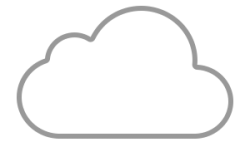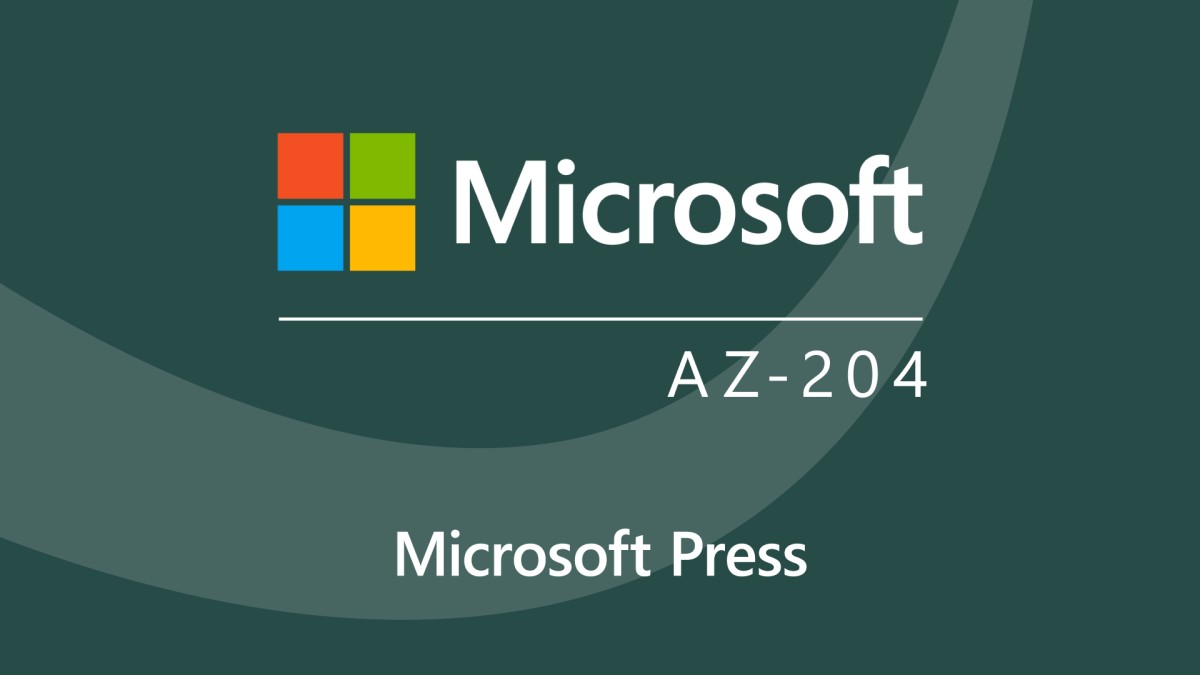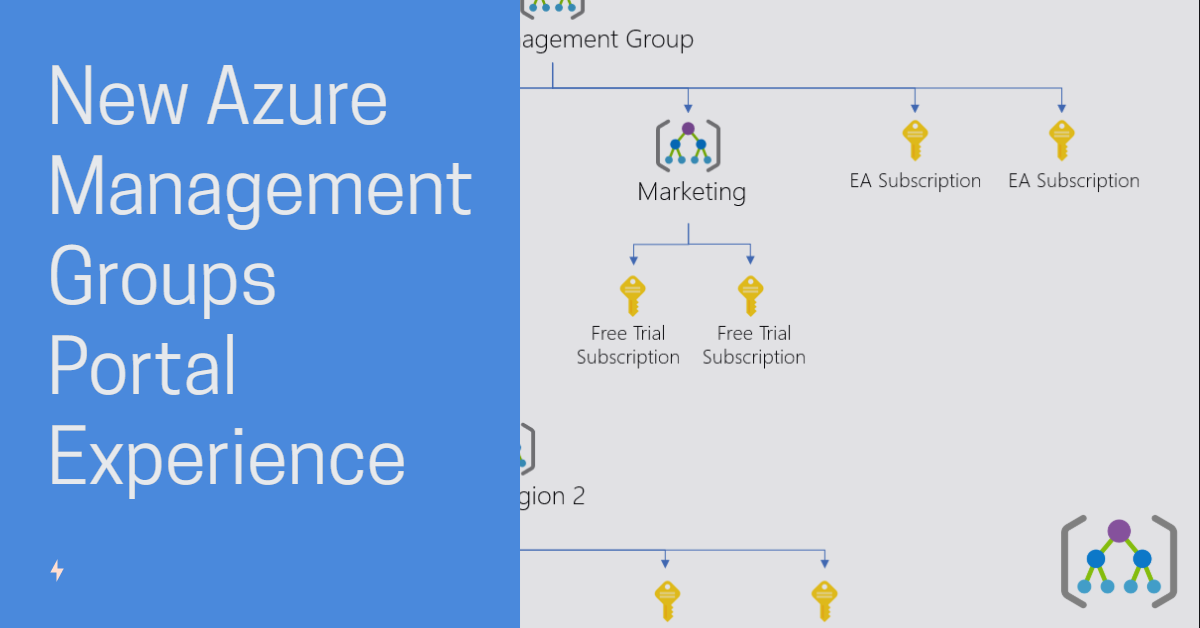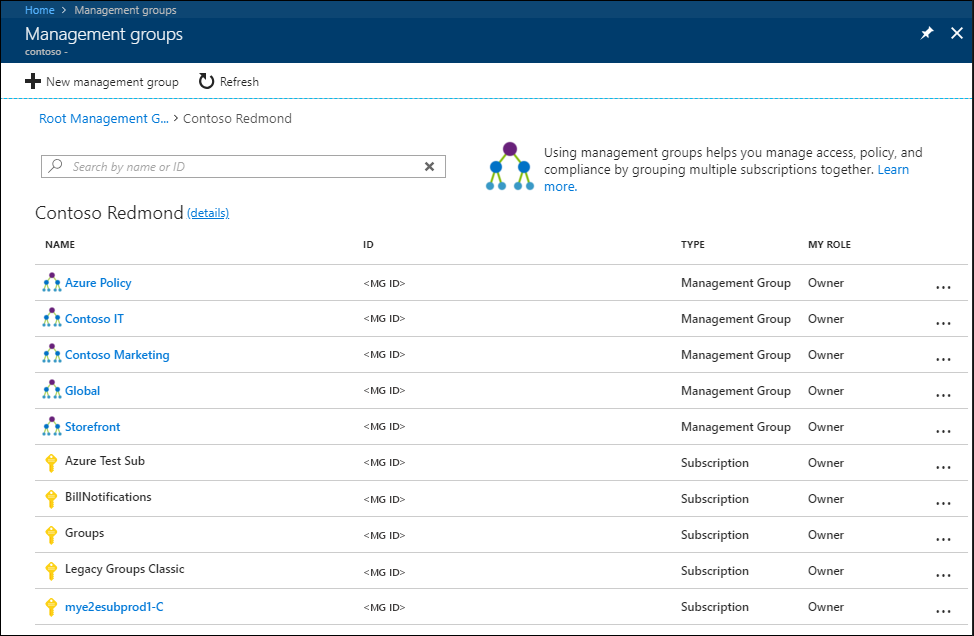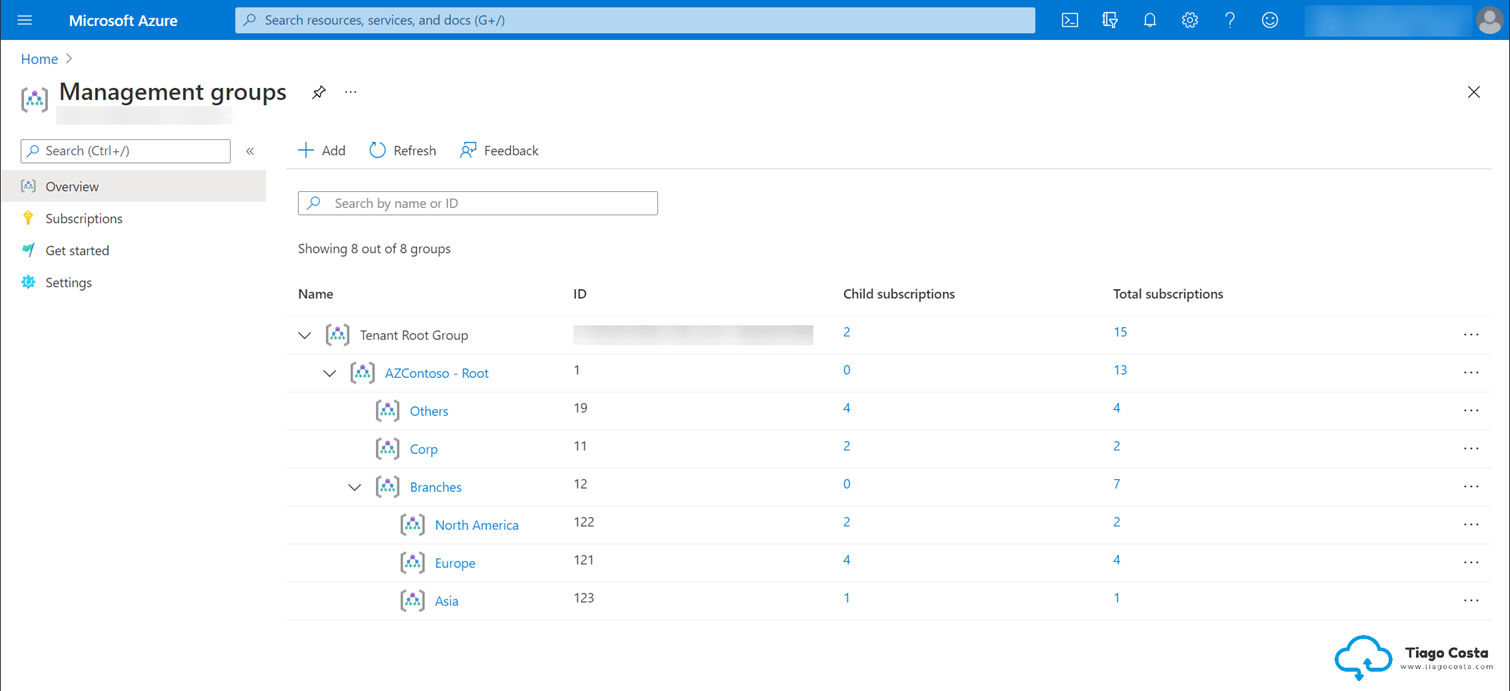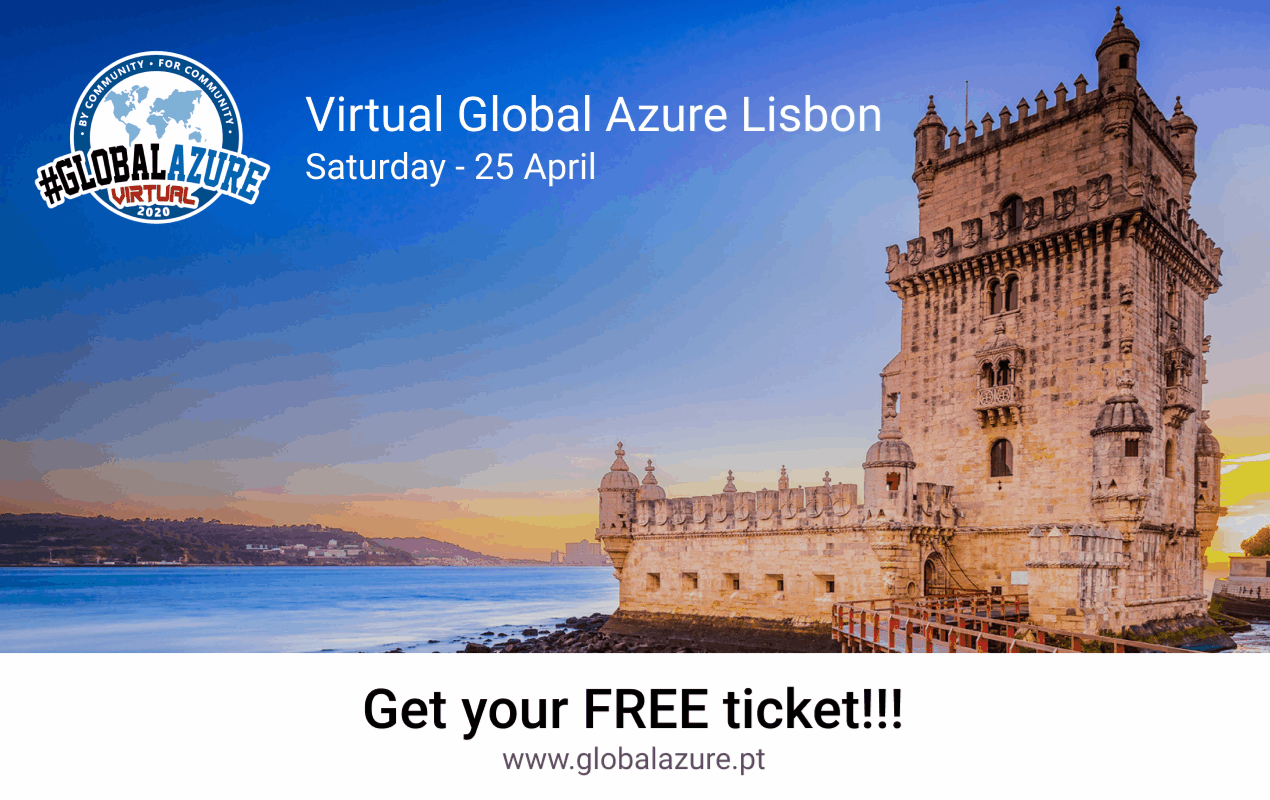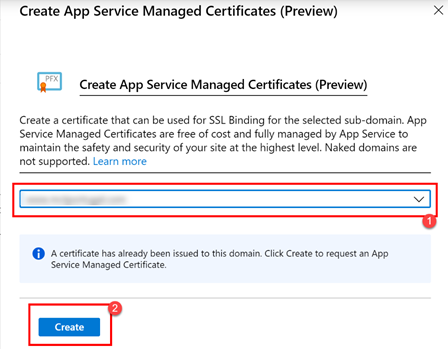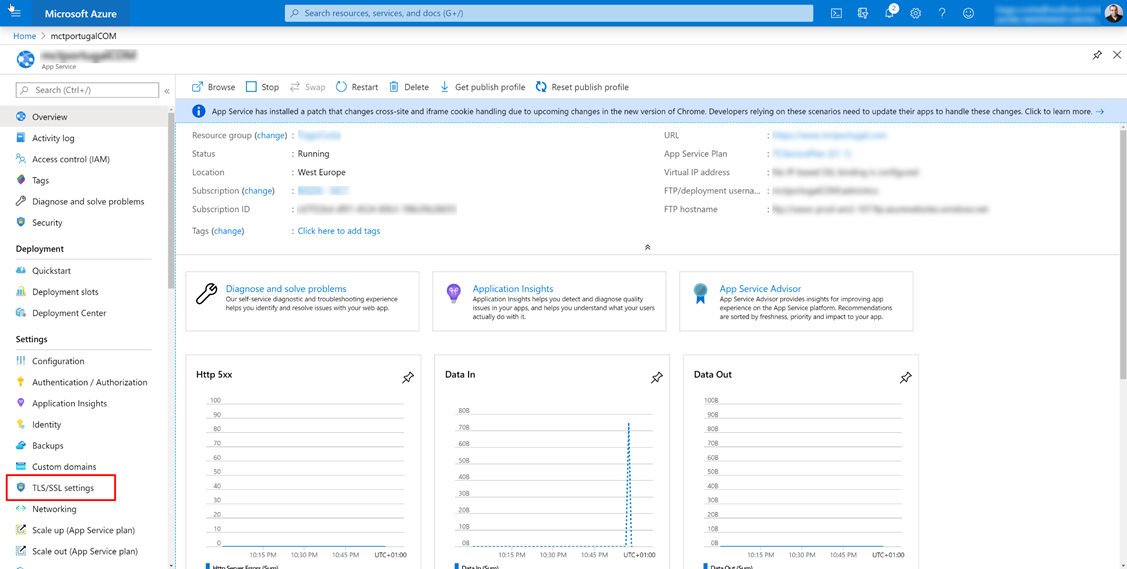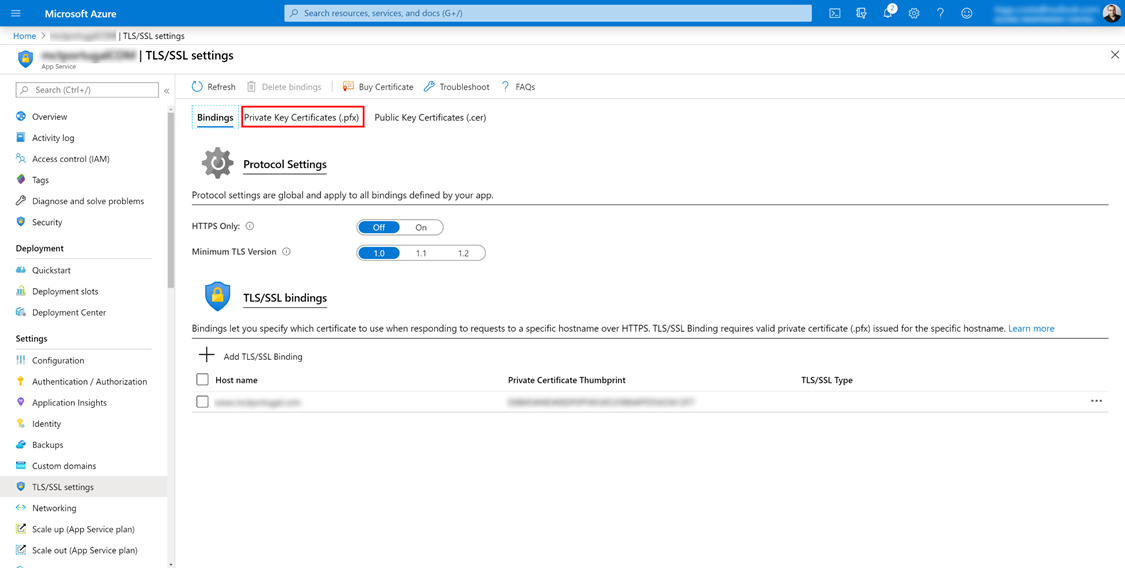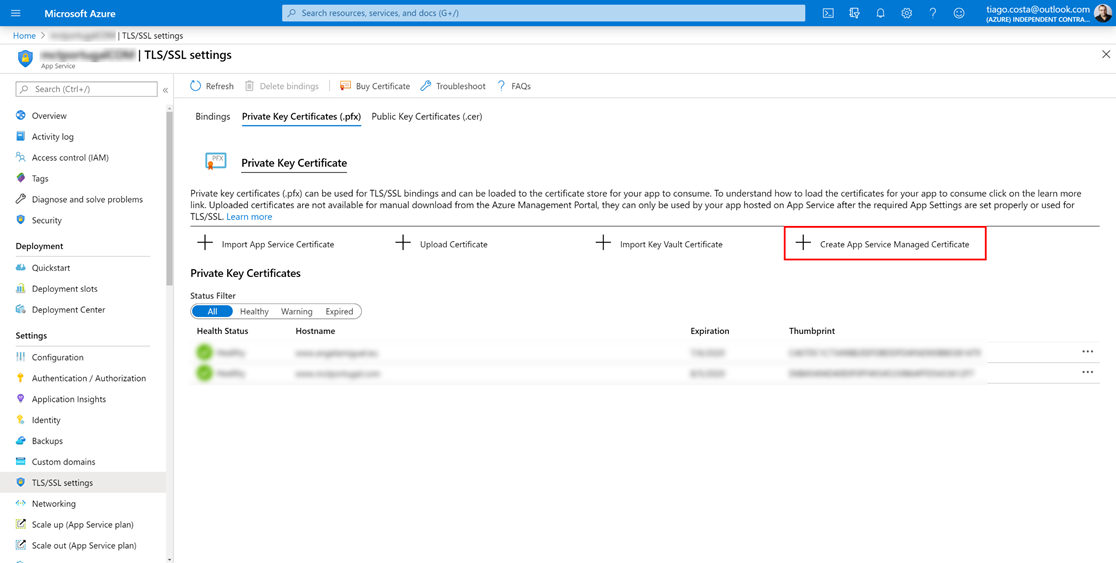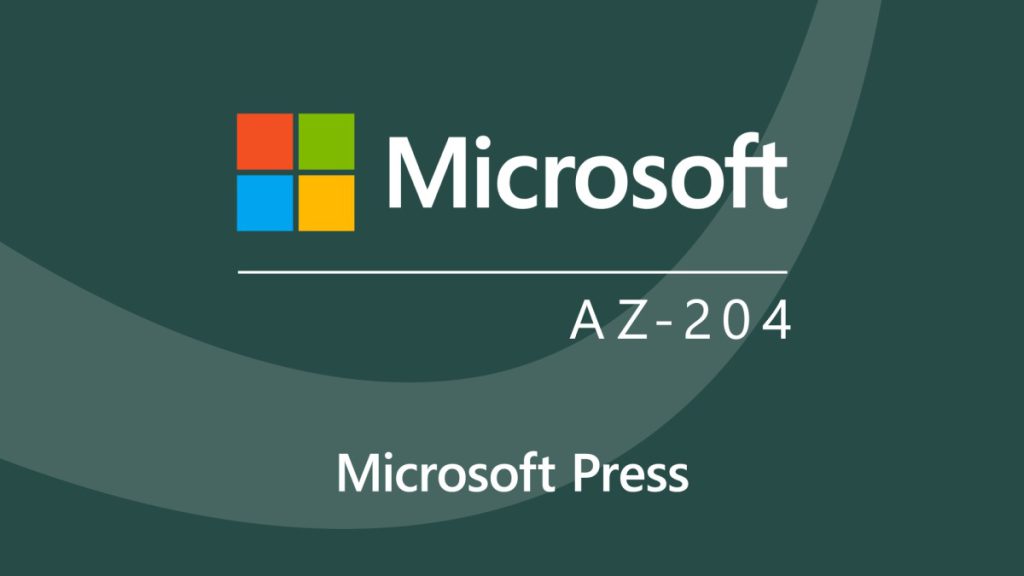
I’m thrilled to announce the release of my latest online course, “Microsoft Azure Developer Associate (AZ-204) Cert Prep by Microsoft Press”!
As a Microsoft Certified Trainer and Azure enthusiast, I’ve designed this course to help you confidently prepare for the AZ-204 certification exam. Whether you’re an experienced developer or just getting started with Azure, this course equips you with the knowledge and hands-on skills required to excel in developing Azure solutions.
As this is an exam prep course, I directly related it to the AZ-204 exam topics to facilitate your study.
Here’s what you can expect to learn:
- Develop Azure compute solutions
- Develop for Azure storage
- Implement Azure security
- Monitor, troubleshoot, and optimize Azure solutions
- Connect to and consume Azure services and third-party services.
The course is available on LinkedIn Learning and Microsoft Press, making it easy to access no matter your preferred platform:
By the end of this training, you’ll have the skills and confidence needed to ace the AZ-204 exam and excel in developing solutions for Microsoft Azure.
Check out the course, share your thoughts, and let me know how I can support your learning journey!